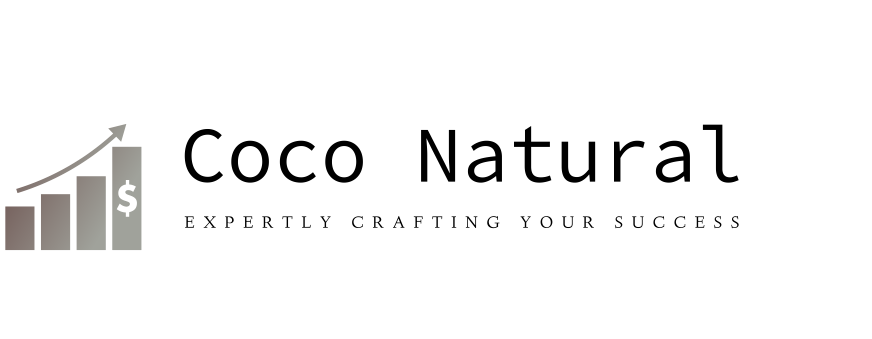How to Buy Email Hosting with Google Workspace Integration


Email shapes first impressions for any organisation. Getting it right early saves confusion later. If you plan to buy email hosting, a little structure keeps costs, security, and support under control. Think through users, backups, and how your team works on mobile.
In this article, we explain setup, DNS changes, security records, migration steps, and everyday management in simple terms.
1. Prepare Your Domain and Requirements
Before you buy email hosting, list the users, storage needs, and who needs shared mailboxes or aliases. Confirm that you can access your domain registrar to edit DNS. Note any compliance needs such as data residency preferences, archival periods, and who will act as the account administrator.
2. Choose a Plan and Create Accounts
Pick an email hosting plan that matches your headcount and growth outlook. Create user accounts with strong passwords and keep an admin account separate from daily use. If you expect seasonal staff, plan for add or remove cycles so billing stays tidy.
3. Verify Your Domain
In your control panel, start the domain verification. You will add a TXT record at the registrar. Wait for DNS to propagate, then complete the check. Keep a note of the TTL you used so future changes are easier to time.
4. Point Mail Delivery To Your Host
Update your MX records to match those supplied by your hosting provider for email hosting with Google Workspace. Do this during a low traffic window in the late evening. Lower TTL values before the change, so switches happen faster. Keep old records handy in case you need to roll back.
5. Enable Secure Sending and Reputation
Publish an SPF record to list the servers that may send email on behalf of your domain. Turn on DKIM signing in the mail host and copy the selector key into DNS. Add a DMARC policy once you see healthy delivery, starting with none, then moving to quarantine or reject as your reports stabilise.
6. Connect Mail with Calendars, Contacts, and Files
Set up single sign-on and directory synchronisation so users have a single identity. Map the host’s IMAP and SMTP settings if you prefer a desktop client. For mobile devices, use the native mail app and configure it with only the required permissions.
7. Migrate Old Mail the Safe Way
Decide what must move; not every inbox needs full history. Use IMAP migration tools in batches, test a pilot account first, then schedule the rest. Keep the source mailboxes read-only during the final pass to avoid split threads.
8. Train Users and Set Policies
Share a one-page starter guide that covers login, password resets, basic filters, and how to report suspicious messages. Enforce two-factor authentication. Set retention rules that fit your sector and document who can create new groups or aliases.
9. Test, Monitor, and Go Live
Send and receive from a few outside accounts to check routing. Confirm DKIM passes and that the From name appears as expected. Set up basic monitoring for bounce spikes and unusual sign-ins. Keep a short rollback plan for the first week.
India-Specific Tips
Here are the India-specific tips:
- Ask for invoices with GST details and match them in your books.
- Plan for local holidays when scheduling cutovers to ensure smooth operations.
- Provide a helpline number and a simple escalation path for staff.
Quick Checklist
Here is the quick checklist:
- Domain verified, MX updated, SPF, DKIM, DMARC set.
- Users created, single sign-on, and sync-ready.
- Migration tested, guides shared, backups confirmed.
Final Thoughts
Buying email hosting feels easier with a calm plan. Map users, set records right, and test before cutover. Keep guidance short, and offer quick help to staff. Start small, review after a week, and refine. With steady steps, your inboxes stay reliable, secure, and ready for everyday work ahead.